Device Matchup: Chromebook vs. iPad in the Classroom

Choosing between a Chromebook and an iPad for the classroom is determined by more than the total cost. It is also determined by the type and amount of work students can do. The introduction of affordable tablets and laptops allows many schools to give one of these devices to every student. When the students take home their laptops or tablets, the devices need to have the capabilities to get the student through schoolwork while staying in one piece. Even electronics that remain in the classroom must have the durability to keep up with daily use.
Power and durability are ideal traits for electronics used in education. So, how do Google Chromebooks and Apple iPads stand up against each other?
What Is the Rivalry of Chromebook vs. Apple?
In 2018, Apple announced the launch of a new tablet, directly targeted at Chromebook users in the education field. Apple had reason for concern. In 2017, the U.S. accounted for 87% of Chromebook education sales to K-12 schools, but both companies had sought to corner the education market.
With the rivalry apparent, both Google and Apple have created suites of software, apps and accessories to optimize their products for use in the classroom.
Is the Question Really Tablet vs. Laptop?

While some wonder if Chromebooks in the classroom perform better than iPads, the question may be the difference between laptops and tablets. Chromebooks and iPads have unique operating systems and features that standard laptops and tablets do not have. Some of these features provide greater administrative ease when deploying hundreds or even thousands of devices in a district.
What is the difference between a Chromebook and a tablet? Chromebooks more closely resemble laptops with built-in keyboards. Tablets do not have these input devices integrated, but you may add on these features for an additional cost. Both, however, offer touchscreens for intuitive interaction with the apps on the device. Many schools have found that keyboards are required for online and standardized testing.
Apple iPads are different from other tablets. They have a different operating system that requires proprietary apps from the Apple store. Apps that run on Android or Windows tablets may not run on an iPad unless you find the same app in the Apple store.
How Do Costs Compare Between iPad vs. Chromebook in Education?
When it comes to educational institutions, budget constraints will factor significantly into the decision to get iPads or Chromebooks for the school.
The cost of a Chromebook depends on the model and whether bulk orders receive discounts from a specific seller. On average, these devices will cost between $200 and $1,000 per unit. Like laptops, many manufacturers make Chromebooks with a variety of options that will dramatically affect the total cost.
Apple iPads purchased for schools start at $299 with an education discount. The touch design of these tablets does not require a mouse, keyboard or stylus for use, but some programs, such as drawing apps and word processing programs, may work better with additional accessories.
When comparing the costs of the products, don’t forget to include these accessories in the total purchase price. For example, adding a smart keyboard to an iPad will cost $159 for a standard model. A first-generation Apple Pencil will cost $89. These will quickly increase the unit cost for iPads.
Chromebooks come with a keyboard integrated into the design and a touchscreen for interactivity. Purchasing extra accessories may not be required, depending on the means of using the Chromebook. However, for educational use, Chromebooks may need an additional Chrome Education License. For $30 per device, this program allows users to control multiple Chromebooks from a single source. You can administer tests, lock devices to a network and enforce laptop use.
In addition to input devices and software, you will need to keep the tablets or laptops safe. For both Chromebooks and iPads, you need protective cases. Whether students take the devices home or remain in the classroom, you must have a means of protecting the devices. The right cases or sleeves around tablets or Chromebooks can prevent damage that could disrupt the students' ability to do schoolwork.
Costs for sleeves or cases will depend on the size of the device. Style also factors into the price, with options including sleeves, covers and bags. For iPads, protective holders vary in price, starting at $23 for the DropIn backpack insert. Chromebook protectors include the economical $30 Datakeeper for 11-inch models that allows for the device to stay in the case during use.
What Does an iPad vs. Chromebook Comparison Chart Show?
For 2019, Apple's iPad is the 10.2 model, which starts at $329. Features of Apple's iPad include:
- Storage: Up to 128 GB
- Display: 10.5-inch Retina display
- Input: Multi-touch screen with optional Apple Pencil and Smart Keyboard
- Height: 9.8 inches
- Width: 6.8 inches
- Weight: 1.07 pounds for Wi-Fi only, 1.09 for Wi-Fi and cellular
- Processor Chip: A10
- Battery Life: Up to 10 hours
- Online Storage: Up to 200 GB online for students and teachers with a Managed Apple ID
- Apps: More than 180,000 apps designed for education plus 1.3 million apps in the Apple App Store
The Chromebook options vary based on the model. The most economical model, the 100e, starts at $180 and includes features like:
- Storage: 16, GB, 32 GB or 64 GB depending on model
- Input: Keyboard, touchscreen, stylus
- Battery Life: 8 to 13 hours, depending on model
- Online Storage: Through Google Drive
- Apps: Web apps for Chrome browser plus Android apps and G-Suite for Education
How Do Teachers and Students Manage Devices?

Setting up and using both devices is simple for those with online IDs. For example, to access their schoolwork, a student can log onto any Chromebook with their Google account. Since the devices do not save information or work on the hard drive, a teacher can use a single set of Chromebooks for all their classes. The individual profiles also load all student settings, accessibility features and extensions onto the Chromebook the student logs into.
Apple offers similar access to student and teacher folders and files through Apple Managed IDs and data stored in the iCloud. With an extra 200 GB of storage on the iCloud, students can store even large video files for class projects without worrying about surpassing their allotted storage space.
For personalized settings to save on the device, schools need to use Shared iPads. These devices have individual information stored locally. Each student who has information on the iPad has a picture on the sign-in screen. These pictures indicate who can use the iPad. Having assigned devices allows teachers to share the iPads among classes without compromising sensitive information from individual students.
The downside to having assigned iPads for multiple students comes if a device is damaged more than one student has their information impacted. To prevent this from becoming a problem, if you choose Shared iPads for your classes, keep them in protective cases such as the PROTEx, which allows for in-case use of the device for continuous protection from impacts.
Updates differ for the devices, though. Choosing Chromebook or iPad for student use may involve considering how much effort an IT department needs to put into maintenance. For Chromebooks, automatic updates occur regularly, without prompting from anyone.
Apple, however, requires a management system to install updates. To deploy updates, you need both an MDM and Apple School Manager. These two systems allow you to set up overnight software updates as well as find misplaced devices and filter access to the Internet.
What Security and Privacy Features Differentiate Chromebook vs. iPad for Education?
When looking at the choice of iPad vs. Chromebook for 2020, security is a vital component. Keeping software updated is one means of providing protection for these devices. However, it is far from the only privacy and security feature Google and Apple offer:
- Apple Managed IDs are created and controlled by the schools, only allowing the institution's registered students to access the iPad information.
- Complies with the United States privacy policies COPPA and FERPA.
- Does not sell or distribute student information.
- Signed the Student Privacy Pledge from the Future of Privacy Forum.
- Allows parents to opt-out of schools tracking student progress through the Schoolwork app.
- Only allows the use of Apple-approved apps through the App Store.
Google has also taken steps to ensure the privacy of the information. Here are the ways the company protects the Chromebooks and the students who use them:
- Multi-layer security to prevent viral infections
- Automatic software updates
- Complies with COPPA and FERPA
- Adheres to Student Privacy Pledge
What Is the Appeal of Chromebooks vs. iPads in the Classroom?

Both Apple and Google have application suites or software to make their devices more useful in the classroom. Through these apps, teachers can distribute and accept assignments. However, using these programs in the school gives more significant benefits than traditional worksheets. Teachers can customize work and students can interact differently with the concepts in ways they never could on paper.
When using iPads in class, teachers can take advantage of the Schoolwork app. This application lets educators distribute assignments to students and monitor student progress on the work. Unlike other computer-based options, the Schoolwork app allows teachers to customize the assignments based on the students' individual learning needs. Even apps compatible with Schoolwork give teachers the same abilities to monitor the work.
The Classroom app also gives teachers control over how each student in the room uses their iPads. Teachers can help students stay on task and share information with one or all of the students in the room.
Like the Classroom app from Apple, Google offers the Chrome Education License. This system lets teachers take control of the Chromebooks in their room. From a single computer, a teacher can administer tests, send apps and keep kids on task. Chromebook classroom management gives teachers more power over their students' use of the devices. The downside to this suite is its additional cost for every system it applies to.
When looking at how the students use the devices, the age of the users will have influence. For example, children in early elementary school may have difficulty interacting with a keyboard on a Chromebook. High school students may need a keyboard for typing long essays, though. These devices have different traits that make them appealing to some classrooms, but not all.
What Is the Best Device for Education?
The best device for education depends on the school's and teacher's goals. Some students may get more benefits from iPads than Chromebooks. Educators must consider their students' ages and abilities, as well as their use of apps, websites or augmented reality in their lessons.
The best part of having iPads in the classroom is their intuitive interface. A student only needs to know how to select what they need on the screen. With multi-touch screens, natural gestures become interactions with the software. Students can quickly understand how to use the apps and interface of a touch screen.
Another benefit of iPads is their ability to integrate with Augmented Reality software. This type of program allows students to look through the tablet's camera on the screen, while learning tools appear superimposed over the image. For example, if a student points the camera at a clock, the software can show the student the inner workings of the gears. Apple has specifically enhanced its latest iPads with the ability to use Augmented Reality through the devices' sharp cameras and fast processors.
Chromebooks beat out tablets when it comes to writing and research. With the Google browser integrated into the devices, Chromebooks work well for online study. They also have online apps for writing reports and other essays. The keyboard makes typing out these projects faster than using a touch keyboard on a screen.
Students in middle grades who are learning to touch type on a keyboard may get more benefits from Chromebooks, which allows them to practice their new skills. While iPads have optional keyboards, they require a separate purchase that can drive up the cost per unit.
Even the question of Chromebook vs. iPad for college depends on how the students will use the devices. Those who take notes in class with a stylus may prefer an iPad, but keyboard users may want a Chromebook or iPad with an added keyboard.
Protect Your Devices With Higher Ground
Whichever device you choose for your school, protect it through the rigors of educational use with Higher Ground's quality cases. Higher Ground will collaborate with your school to identify the best products for protecting the devices the students use, in and out of the classroom.
Educational electronics are an investment in students' learning. To preserve that investment for future classes, protect the devices with functional and stylish cases designed for the exceptional stresses of the education field. For nearly 20 years, Higher Ground Gear has designed innovative case and sleeve protection technology and that are rugged, fashionable and affordable. Find out why it's time to Move to Higher Ground.
Contact Higher Ground for a free quote or sample https://hggear.com/pages/quote-request
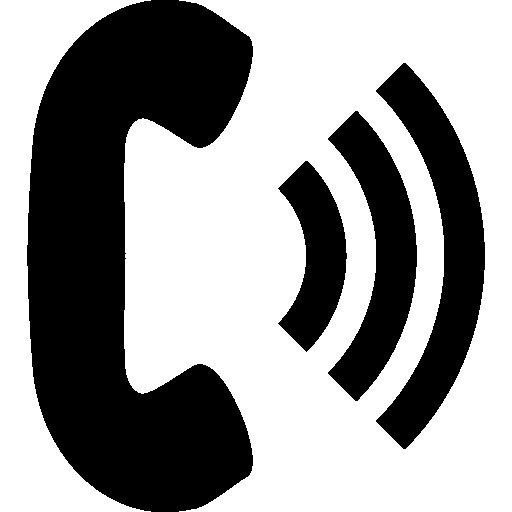 Click To Call
Click To Call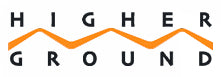



Adam Ostroff
Author